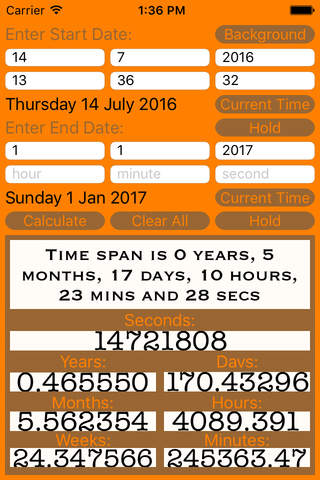Simple but versatile, "the time tool" is a multi-purpose, all-in-one time measuring tool. It can be used to measure the time interval between any two events from the distant past (1 AD) into the distant future thousands of years from the present. The measured time interval is displayed in all units from seconds through to years simultaneously. Users can select the current system (device) time for the start date or end date yielding a live readout of the changing time interval, updated every second!
Some suggested uses:
1. Watch your age increase, second by second!
First, set start date to your date/time of birth, second, press "Current Time" for the end date then lastly, press "Calculate" to watch your age grow!
2. Count down to an anticipated event such as a birth or the new year.
First, press "Current Time" for the start date, second, set the end date/time to the date/time you wish to count down to, then lastly, press "Calculate" to see the live count down in all units at once.
3. Use as a simple timer and watch the time elapse in all units simultaneously.
First, press the "Current Time" button for both the start date and the end date, second, press the “Calculate” button. Now, when you wish to start the timer, press the "Hold" button for the start date. The timer will now run. When you wish to stop it, press the "Hold" button for the end date.
4.Measure your age at the time of an important event.
Simply enter your birth date/time for the start date and the date/time of the event for the end date and press “Calculate."
5. With a little ingenuity, you can also count down small, known time intervals.
e.g. If you wish to time a 30 minute interval, first press the "Current Time" button for both the start and end dates, second, press the "Hold" button for the end date, thirdly, increment the "minutes" text field by 31 minutes. Lastly, press “Calculate” and the timer will pass the 30 minute mark in less than a minute, and continue the count down to zero.
6. Check whether or not a given year is a leap year.
The time tool will alert you if a specified date does not exist. So just enter 29 February for the year in question.
7. Find the day of the week for any date, from the distant past, to the far future.
This is automatically displayed for both the start date and the end date upon pressing the “Calculate” button.
In addition to the above features, “the time tool” also allows the user to cycle through 5 different colour schemes to suit their preferences. A series of time themed quotes also display at random each time “the time tool” is reset.
Trouble Shooting:
I The date I enter disappears each time I press the “Current Time” button.
You should only press the “Current Time” button if you want to set the start or end date to the present moment (i.e. right now). If you want that date to be something other than the present moment, just enter the desired date and time manually and then move on to the end date or press “Calculate” if you have already entered both dates.
II I can’t replace a date/time. The value I enter keeps being overwritten.
If you have either date set to “Current Time,” that date will update every second. You must press “Hold” on that date before you will be able to manually enter a date/time.
III The elapsed time is already running before I press “Calculate.”
The “Calculate” button is effectively enable once it is pressed, until the user presses the “Clear All” button. Hence, “the time tool” will update automatically when a date is changed, unless “Clear All” has been pressed since the “Calculate” button was last pressed.
IV I am getting negative time values.
If you enter a start date that is more recent than the end date, you will get negative time values. The interval will nevertheless be the same. Negative intervals are not forbidden as they alert the user where a timer has run past a date/ time during a count down, and by what time interval.
Tempus Fugit! - Time Flies! So have fun...